Introduction
There are many great things about social media. It’s where we get our news, where we interact with friends and where we can easily spend hours every week mindlessly scrolling. That’s where digital minimalism comes in. Twitter is my vice but I’m going to talk about Facebook and Instagram too. Did you know that when Facebook started out, it didn’t even have a like button!? Justin Rosenstein, the Facebook engineer who created it, is critical of his own design and describes it as “bright dings of pseudo-pleasure.”
This is an article about how I use digital minimalism to make social media a tool again rather than an addiction. My goal is to show you the tools and processes I use to limit my usage without going to the extreme and getting off the platforms altogether.
Why I’m Doing This
It was a combination of the 2020 election, the idea that I’m going to become a father and the Netflix documentary “The Social Dilemma” that made me really think about my relationship with these apps. I was checking them as soon as I woke up, when I went to sleep, when I was bored and even when I was out walking the dog in the evenings. Any time when my brain could daydream, I was instead feeding it a brightly lit screen. Basically, I wanted my time back. I wasn’t getting anything real from scrolling through multiple newsfeeds. If you haven’t watched The Social Dilemma documentary, I’d really recommend it. If you don’t have Netflix, the creator of the doc, Tristan Harris, did a great interview on Joe Rogan’s podcast.
Social Media on the Phone
I’ll be tackling this from an iPhone perspective but I’m sure everything can be done on Android too.
The first and probably most obvious step is to delete the apps off your phone. This is also half the battle because I’d always find myself re-downloading an app to quickly upload a post. It turns out you don’t need to use the apps to do that, not even with Instagram (there are some limitations but I’ll go over those later). Removing the apps removes the temptation.
Once the apps are removed, there’s still the issue of being able to access the websites on your phone’s browser. The solution I have isn’t a very elegant one but it does the job. On the iPhone, there’s no way to just block single websites. We have to go into the settings and restrict access to adult content and then add the websites we also want to block. Here’s how to do it:
- Open Settings
- Click on Screen Time
- Open up the Content & Privacy Restrictions menu and turn on the restrictions
- Go into the Content Restrictions sub menu and open the Web Content section
Once you’ve delved all the way down to this menu, you need to tick the option to Limit Adult Websites. In the Never Allow area, you can add Instagram, Twitter, Facebook and any other websites you don’t want to be able to access. You can see my usage was at 5 hours per day! And then it drops right down on the Sunday once I’d removed all the social apps.
Like I said, this isn’t a perfect solution as it can block some other websites you might want to go on but it definitely puts another barrier between you and checking your feeds.
Extra Steps
If you want to go one step further with this digital minimalism idea, scroll through all the apps on your phone and remove any you haven’t used this week. You’ll probably be left with just the items that actually bring you value.
The other setting I’ve enabled is to make my screen black and white. It’s amazing how boring this makes your phone seem. Our brains love colour and stimuli and switching that off makes it easier for us to switch off from our phones. On the iPhone, find your Accessibility menu, select Display & Text Size then open the Colour Filters menu. In there, turn on the Greyscale filter. We probably don’t want our phone to be grey all the time so we can set the side button to turn this option on and off. Go back to the Accessibility settings and open the Accessibility Shortcut menu. In there, turn on Colour Filters. Now when you triple-click the side button, your screen will turn black and white. Triple-click again and you’ll be back in a world of colour.
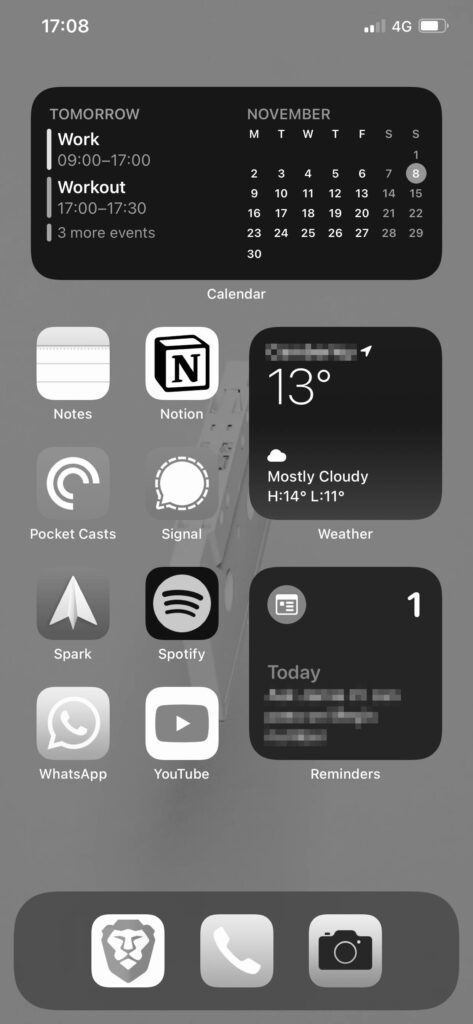
Social Media on the PC
Now we’ve removed our access to social media on the phone, we want to tackle the computer. I use Brave as my default browser which is based on Chromium. This means that most Chrome extensions work with it too. The extensions we are going to use won’t block access to the social media sites but they will hide your feeds. Instead of seeing an endless feed, you’ll see a quote or just a blank space where the feed used to be.
Hiding Facebook and Twitter
I use a single Chrome extension called News Feed Eradicator. This hides both my Facebook and Twitter feeds. At the time of writing, the extension has 4.6 out of 5 stars, has 1,284 user reviews and has been downloaded over 200,000 times.
Once you’ve installed it, it will work straight away. You can customise it a little bit by adding your own quotes. These will show up every time you try to access your feed. It has options to pause the extension for a certain amount of time so if you really want to see what’s happening on your feed, you can for a certain length of time.
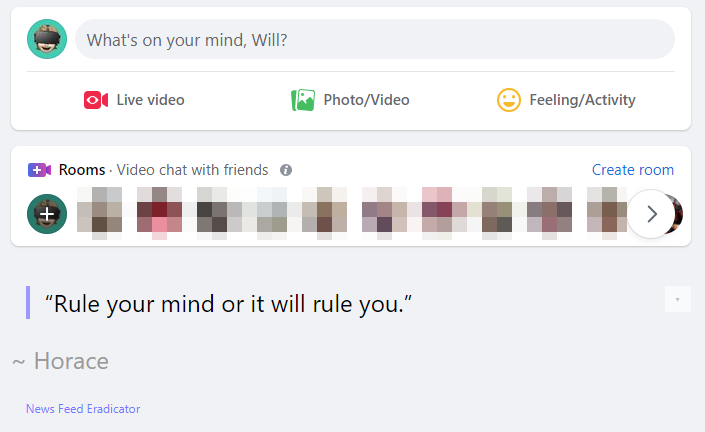
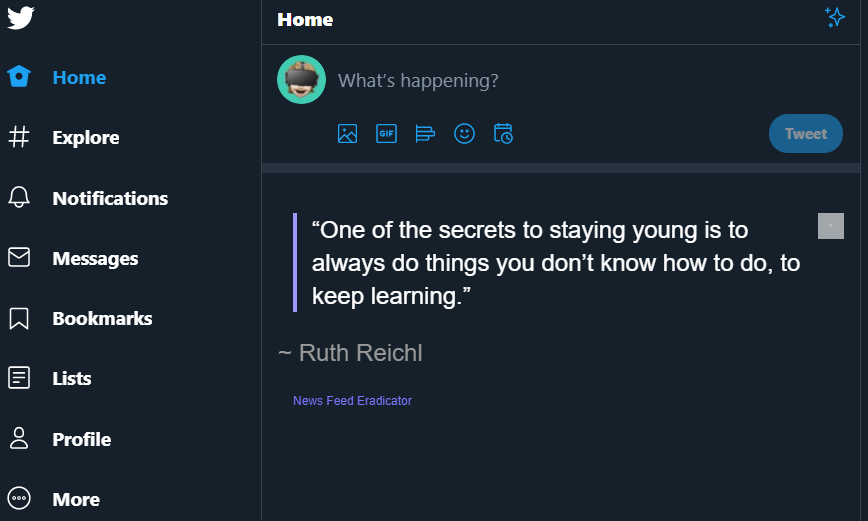
Hiding Instagram
The previous extension didn’t cover Instagram. Luckily, it’s also open source so some kind person has modded it to work with Instagram and created the Insta Feed Eradicator extension. This one is slightly different as it doesn’t give you any quotes or options to pause it. It does give you the ability to choose to hide your feed, suggestions and stories separately though.
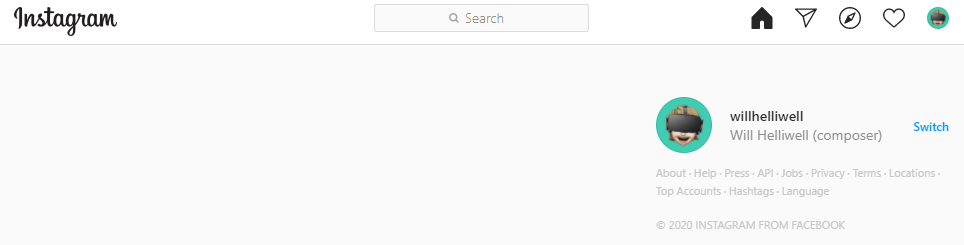
Posting to Social Media
You may be asking why you’d still want to post to social media. For me, I’m still trying to become a composer for video games and so feel it’s still beneficial for me to share my music and interact on these platforms. I want to do it on my terms though and not be governed by the algorithm or notifications.
Posting to Twitter and Facebook is simple from the PC. You can still do it with these extensions installed and just need to make sure you have the photo/video in a format the platforms will accept.
Posting to Instagram is a different beast. They really want you to use the app. Luckily, I found another Chrome extension that works amazingly well. It’s called INSSIST and I love it. Let me list the drawbacks quickly before carrying on:
- You can zoom pictures or words when posting to your story…
That’s about it. If you post to your story a lot and you really want to have that branded look, you’ll want to prepare the photos first. Apart from that, it does everything else pretty well. Here’s their description:
“Inssist is a Chrome Extension that switches Instagram Website into mobile view as if you were using it on your Mobile Web Browser. It works in Chrome, Vivaldi, Opera, Microsoft Edge, Brave and other Chromium based browsers.”
The plugin fixes a ton of bugs and facilitates posting Stories, Videos, IGTVs, sending DMs, monitoring Unfollowers and a host of other features not available out of the box on the Instagram Desktop Client.
Inssist works without a need to know your Instagram password, does not spy and does not transfer any data away from your PC.
INSSIST is free and there is a paid version but you get all the paid features for free for 7 days. The paid features include scheduling posts, insights and analytics, DMs with filters and ghost mode, multi-account support and zen mode. Zen mode is lovely because it just shows you the images and none of the captions, comments or number of likes underneath.
Wrapping Up
Thank you so much if you’ve made it down to the end of this article. I think this is a really important topic that’s not talked about enough. It’s only in the past 7 to 10 years that we’ve had slot machines in our pockets and the ability to never experience boredom again. If I found it this hard to drag myself away from the apps, think how hard it is for children and teenagers who are growing up with the addictive software that always wants their attention.
I’ll leave you with this. Attention is the name of the game. It’s how these apps makes million of dollars. It’s also why they tend to show you divisive and extreme stuff because the algorithms have worked out that’s what keeps us glued to the apps for longer. So let’s step away, use them as tools and take back control of our time.

Head over to the contact page and get in touch if you have any comments or follow me on social media and say hi.
