Don’t be the composer who loses all their work. No, not the upcoming gigs you’ve got; your tracks. Those tracks and stems that you’ve spent hours writing, recording, re-recording, and reviewing every little detail to make them an accurate vision of what you heard in your head.
In this blog post, I’ll show you how I back up my music, my PC, and my brain.
Backup Software — A brief overview
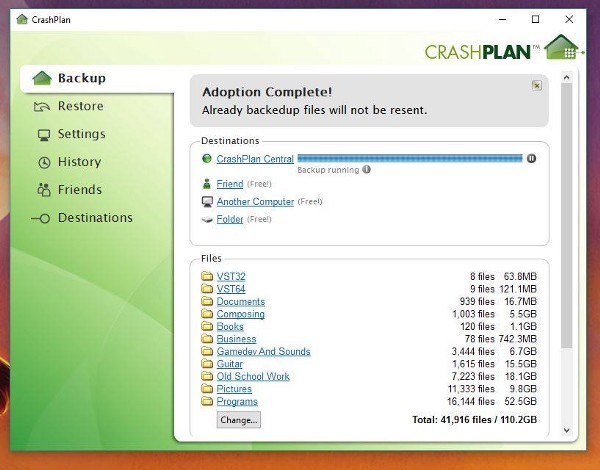
You may be tempted to use something like Dropbox or Drive to backup your data. These are cloud based but they’re not ideal for creating backups. If a file gets corrupted or accidentally deleted in your Drive folder on your PC, then it’s gone online too.
Crashplan and Backblaze are the two big contenders when it comes to cloud backup software. Both have been around for a long time, both offer Windows and Mac applications, and both encrypt your data. CrashPlan offers you the opportunity to try out their application for free while backing up to an external drive or another PC which gives you a chance to really test-drive their app and see if it works for you. Because of that, it’s the one I went with. Pick the folders you want to back up and go. Nice and simple but has plenty of options to customise if you want. I’m not trying to sell you CrashPlan, it’s just the one I’ve found works for me.
To upgrade and back up to the cloud, you’ll have to pay a monthly subscription of $5.99 or a yearly subscription of $59.99. For that cost, you get “unlimited online storage, continuous, minute-by-minute backups, unlimited file versions, 448-bit file encryption and online, email and phone support”. Unlimited file versions! That amazing track that you recorded last month but accidentally overwrote with a cowbell and bongo recording will be accessible from your archives.
Reaper Backup — Saving multiple versions of your Reaper projects
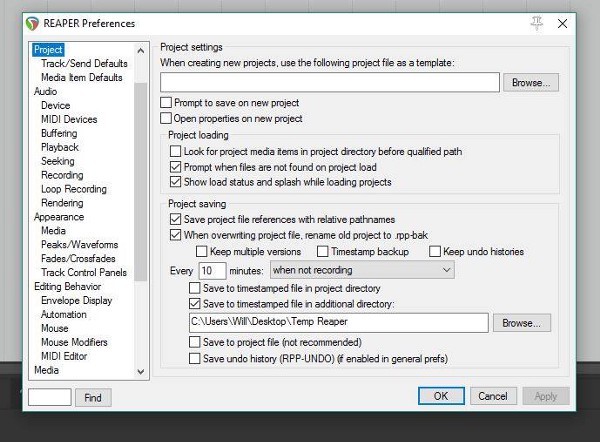
Reaper is the DAW that I use, so this section will be very specific to Reaper users. It’s important to have Reaper autosave your current project and to save multiple versions of it too. I’ve been in the position where my project file got corrupted by a plugin that was misbehaving and I couldn’t revert back to a previous version so I ended up losing a lot of work trying to get it fixed.
To setup auto backup in Reaper, open Options, Preferences, and click on Project. Enabling “Prompt to save on new project” is always a good option to enable. Enable the option “When overwriting project file, rename the old project to .rpp-bak”. This will save your current project as a second backup file. I’ve set it to save every 10 minutes when not recording. Next, uncheck “Keep multiple versions” and instead enable “Save to timestamped file in additional directory” and choose where you would like to save your backups. I created a folder on my Desktop for ease of access but this can, of course, be saved anywhere. Click OK and you will have successfully enabled Reaper to auto backup your projects!
Evernote — Backing up my brain
This is a quick little extra bit of info. I use Evernote to keep track of so many things. I’ve got folders for marketing ideas, current project notes for clients, music people have recommended I listen to, and any other bits of information I’d like to remember in the future (like how to backup Reaper projects). It’s also got a brilliant business card scanner function built into the mobile app that proves very useful at events.